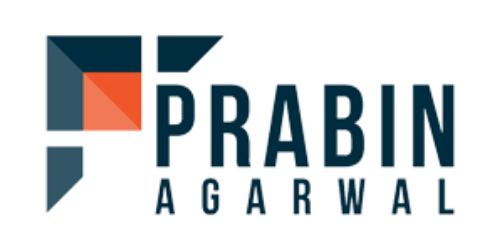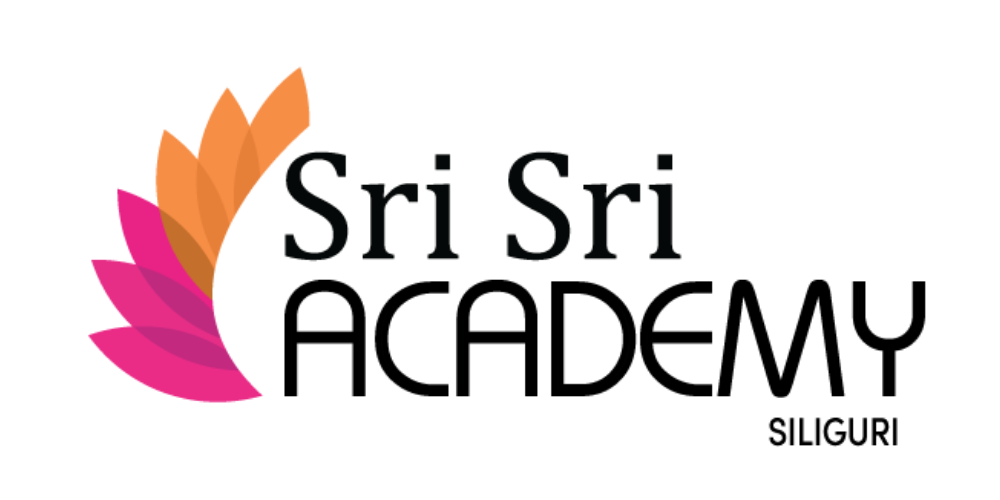Comprehensive Security Solutions, Tailored Software, & Reliable Hardware for Seamless Operations and Business Growth




A few services that we offer to our clients
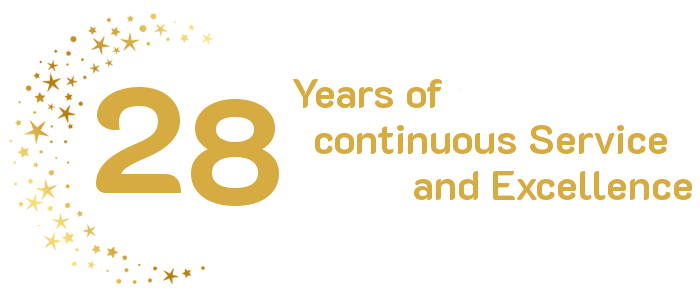
We believe that energetic collab is the only way to get the job done well.